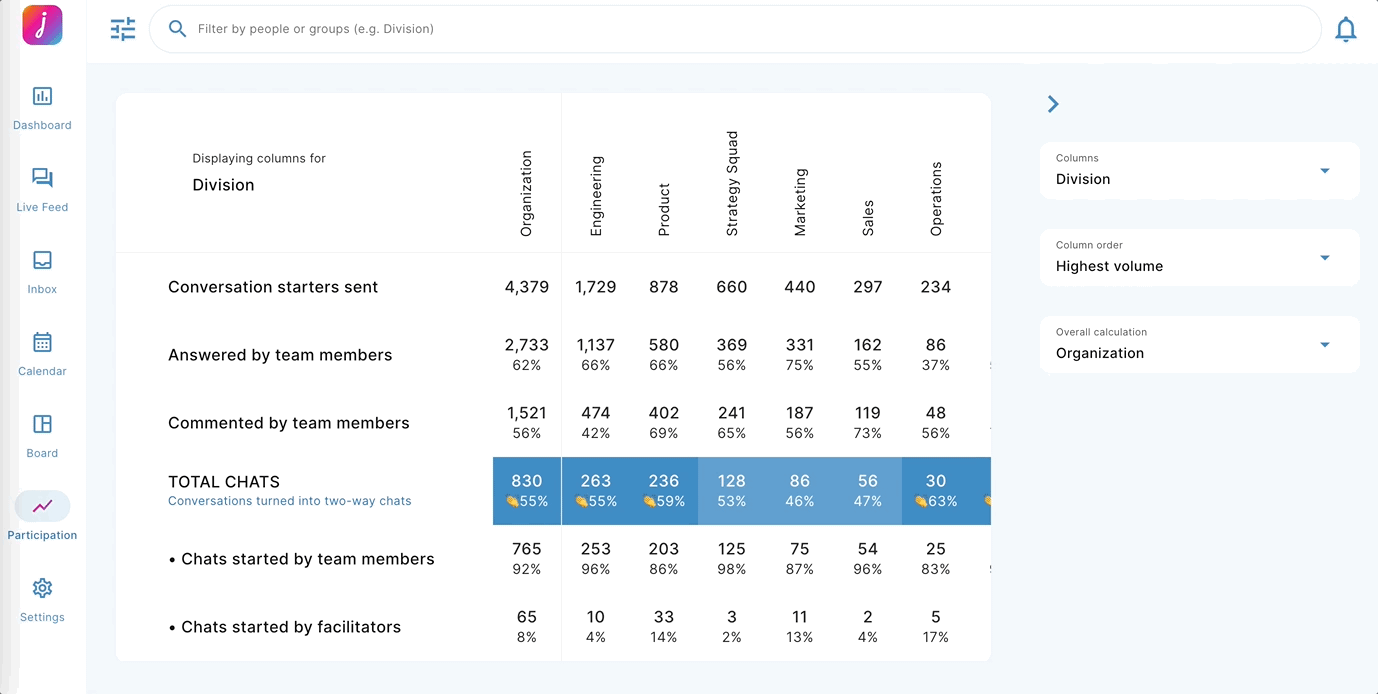Change the column data, column order, and overall calculation by clicking the drop-downs next to the participation table.
There are three ways to change the data displayed in the participation table:
1. Change Participation column headers. Changing the column headers on the Participation page lets you see Participation statistics for different groups of people.
2. Change the column order. Changing the column order in the Participation table will allow you to read your table results alphabetically or in order of highest value.
3. Change the overall calculation (first column). Changing the overall calculation in the Participation table will allow you to view table results for the entire organization or participation for the columns displayed in the Heatmap.
1. Change the Participation columns.
- Tap or click on 'Columns' to see which column values are available to you.
- If you are a leader of leaders, you will have the option to view Teams Below Me.
- Tap or click on an option in the list.
- Your column will change to the selected option.
📝 Note: Column values are determined by your organisation and the data they send to Joyous.
2. Change column order.
- Tap or click on the 'Column order' dropdown.
- Choose an option from the dropdown menu.
- Click 'Highest volume'.
- This orders the columns based on the largest number of conversations.
- Click 'Alphabetic'.
- This orders the columns alphabetically from left to right.
- This orders the columns alphabetically from left to right.
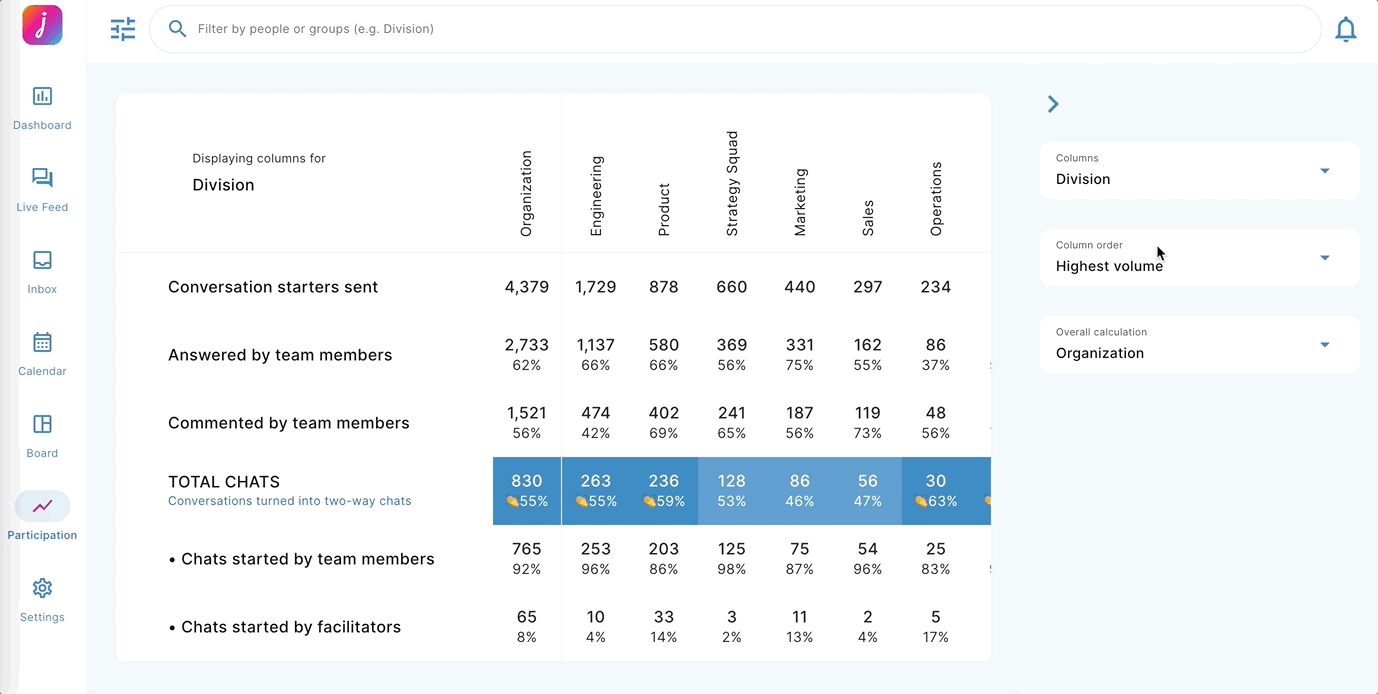
3. Change the overall calculation.
- Tap or click on the 'Overall calculation' dropdown
- Choose an option from the dropdown menu:
- Click 'Organization'.
- This shows the overall organization participation
- Click 'Heatmap'.
- This shows the overall participation for the columns displayed