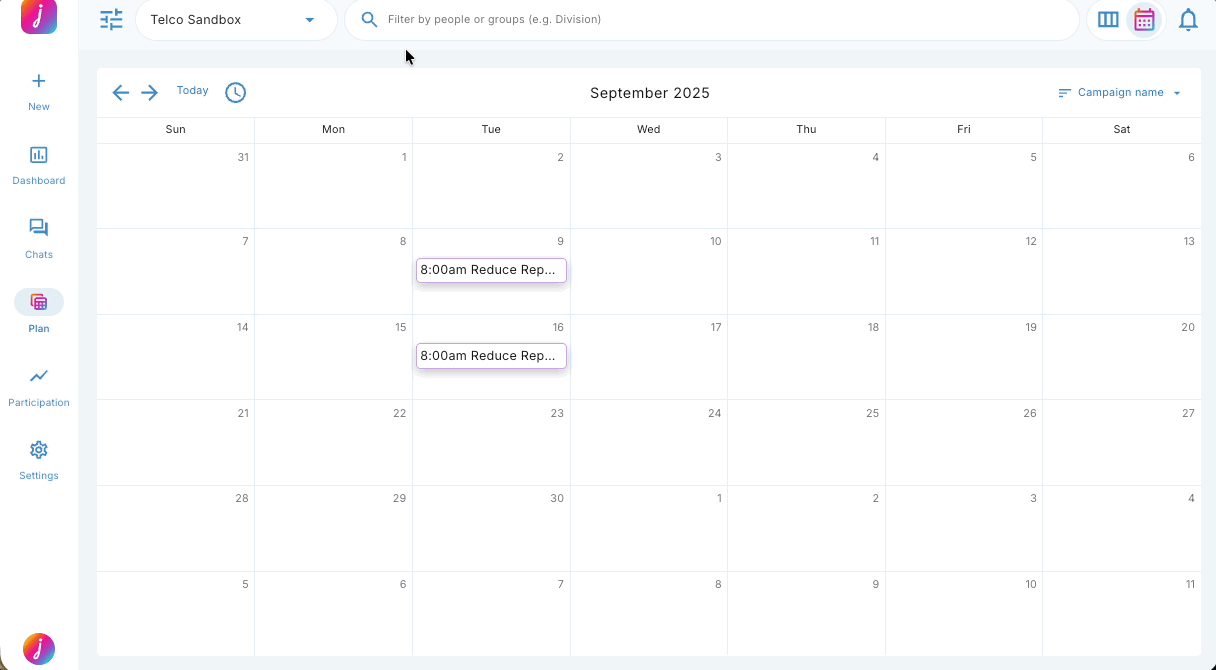How do I navigate the Calendar?
The Calendar lets you see past, present, and upcoming campaigns in a Calendar view.
The Calendar allows you to create and view past, present, and future campaigns. Within the Calendar, you can:
1. Navigate through time
2. Change the Calendar timezone
3. Change whether campaigns or questions are displayed
4. Apply a campaign to the filter bar
1. Navigate through time.
- Click the forward and back arrows.
- The back arrow takes you back 1 month in time.
- The forward arrow takes you forward 1 month in time.
- Click the 'Today' button
- This takes you to a view of the current month.
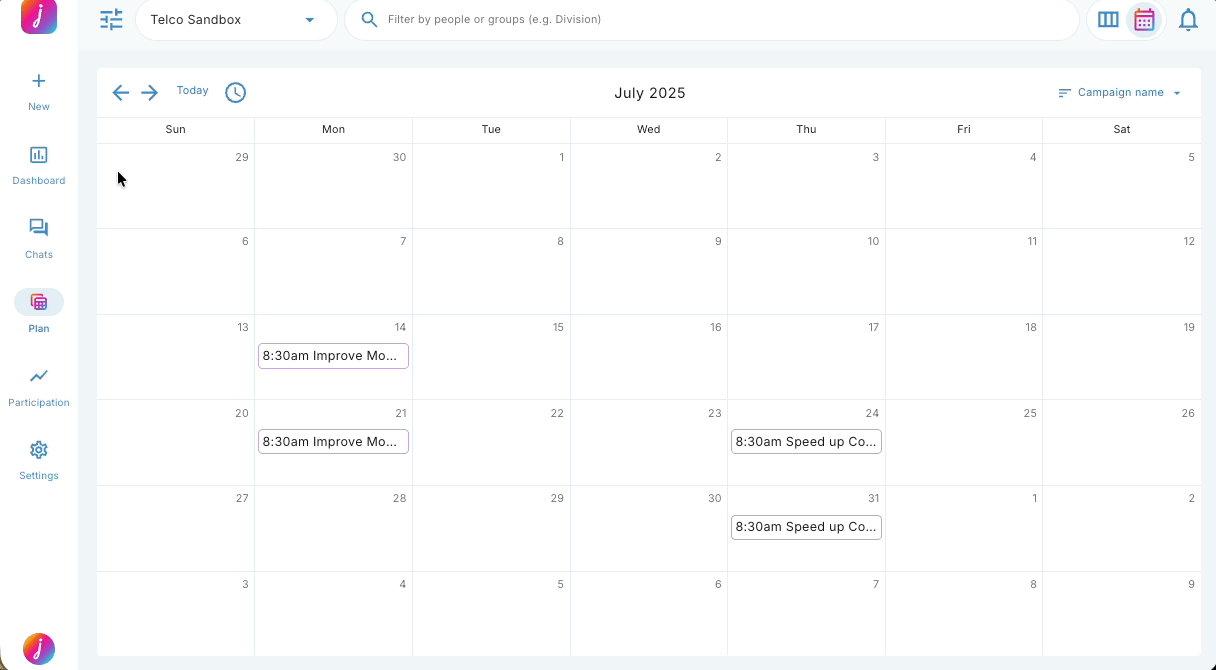
2. Change the Calendar timezone.
- Click the clock icon then choose the timezone you wish to view the calendar in.
- This will display the campaign tiles expected send date/time in accordance to your chosen timezone.
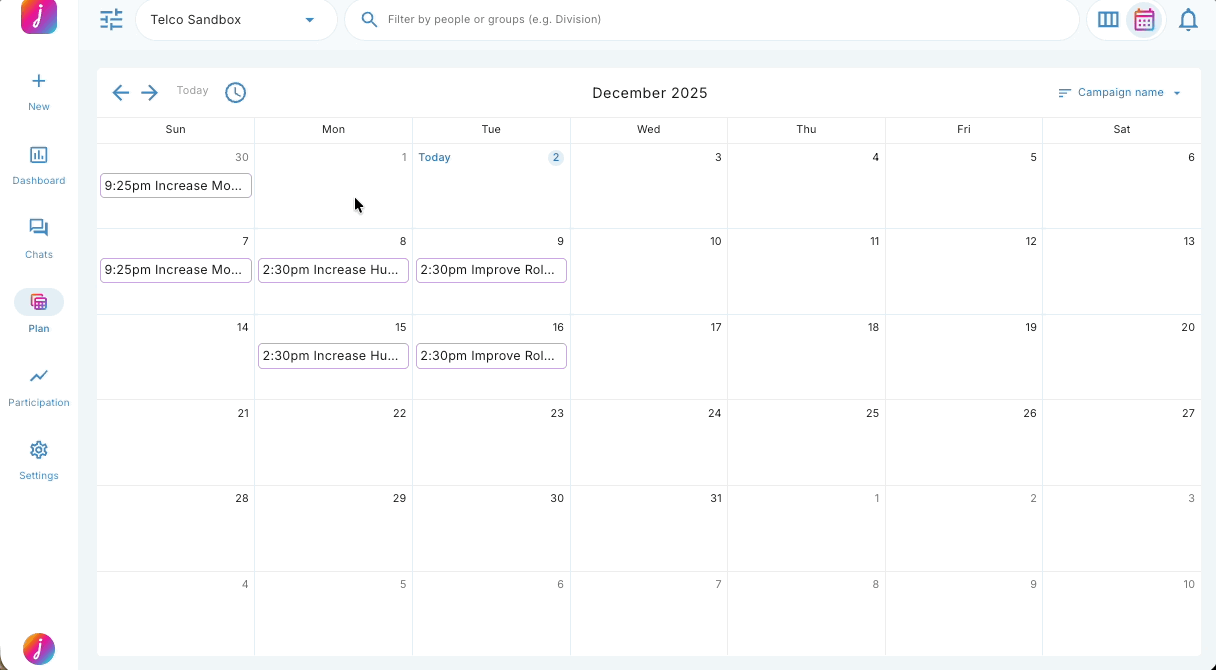
3. Change whether campaigns or questions are displayed.
- Click 'Question text'.
- This will display the question text on each tile in the Calendar.
- Click 'Campaign name'.
- This will display the campaign name on each tile in the Calendar.
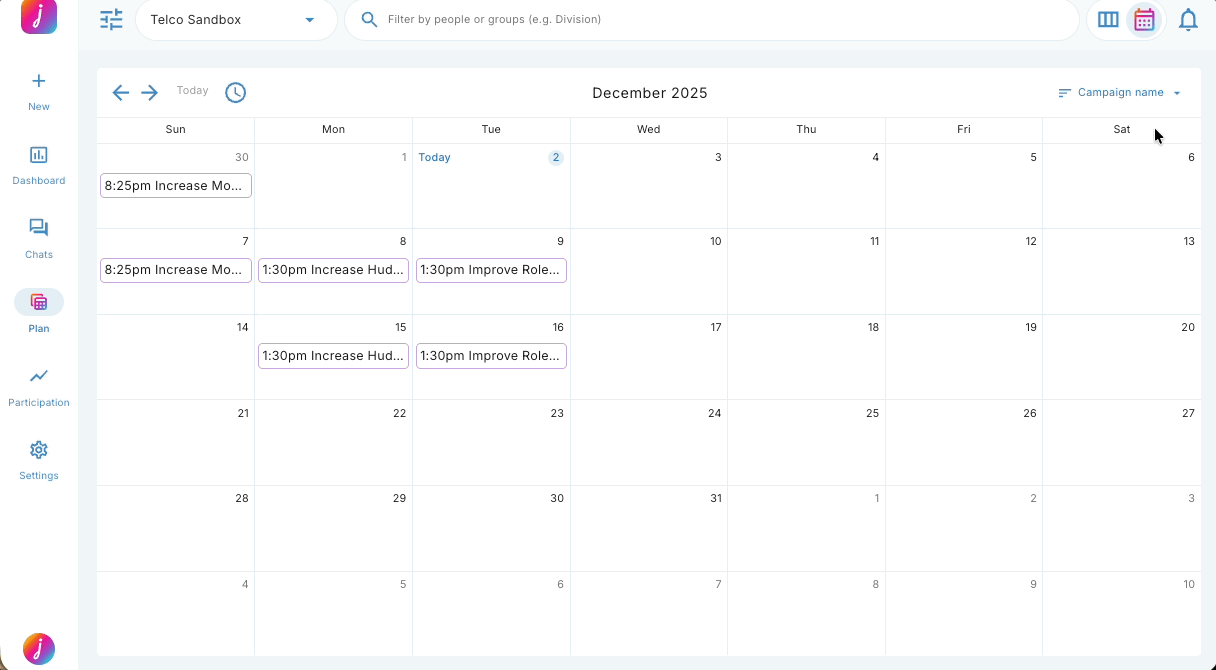
4. Apply a campaign to the filter bar.
- Type a campaign name into the filter bar and choose it from the dropdown or click the filter menu, expand the campaign dropdown, and select your campaign.
- This will also display the campaign setup details.