How do I use Starred Conversations in the Live Feed and Inbox?
Starred conversations are an easy way to keep track of important conversations in the Live Feed or Inbox.
Facilitators can mark conversations with a star and filter the Live Feed and Inbox to view Starred conversations for later review.
1. Star a conversation.
There are two ways to star a conversation:
1) Star a conversation in the Live Feed:
- Click or tap on the star
 icon in the conversation card header. This marks the conversation with a filled star
icon in the conversation card header. This marks the conversation with a filled star -png.png?width=25&height=24&name=Conversation%20Card%20Icon%20(1)-png.png) .
. - Tap or click on the star icon again to unmark it.
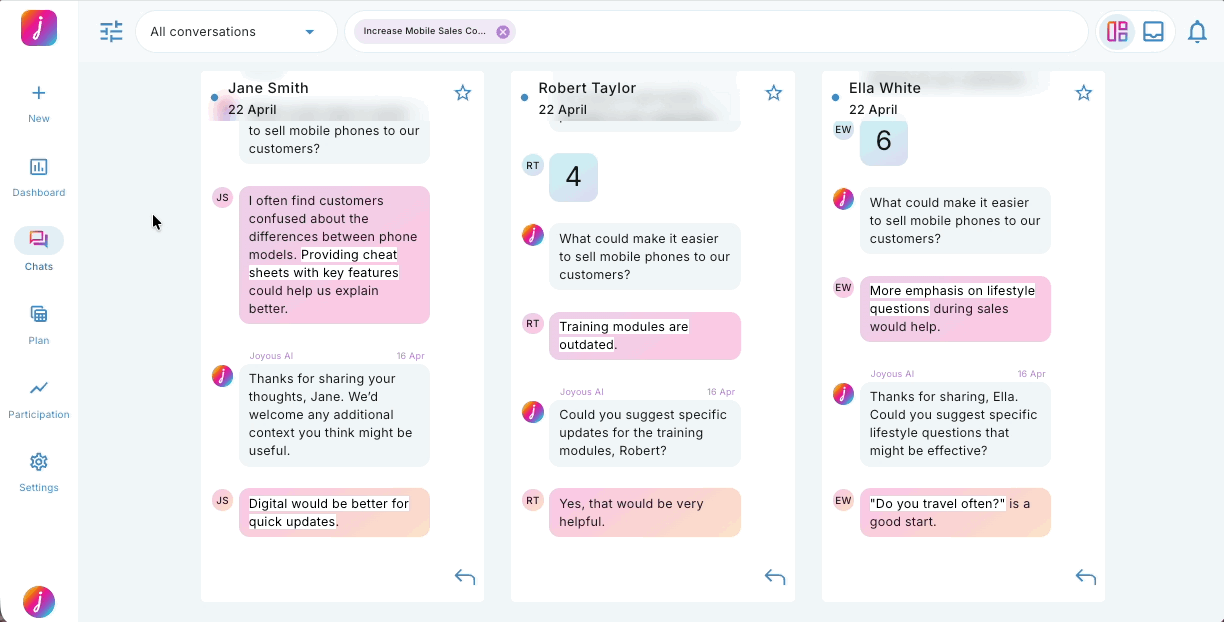
2) Star a conversation in the Inbox:
- Click or tap on the star
 icon in the conversation list header. This marks the conversation with a filled star
icon in the conversation list header. This marks the conversation with a filled star -png.png?width=25&height=24&name=Conversation%20Card%20Icon%20(1)-png.png) .
. - Tap or click on the star icon again to unmark it.
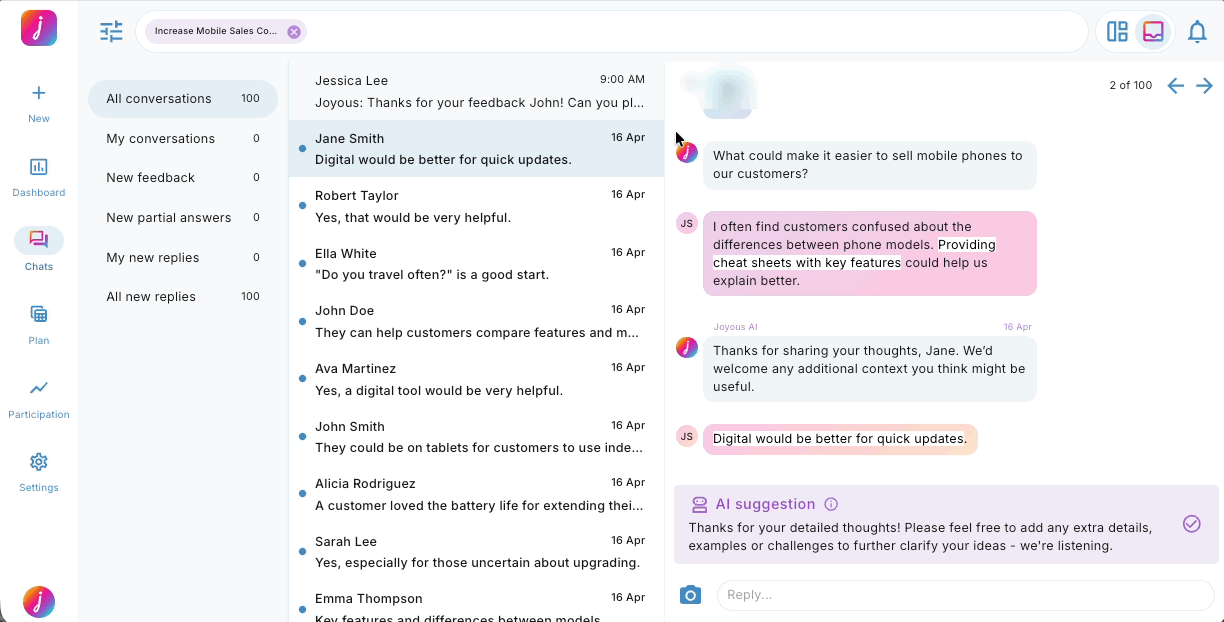
2. Filter Starred conversations.
- Type 'Starred conversations' into the filter bar and select it from the dropdown.
- Alternatively, click the filter icon, expand Conversation Filters, and select 'Starred conversations' to apply it to the filter bar.
- To remove the filter, click on the 'x' on the right side of the filter chip or place your cursor to the right of the filter chip and hit delete, or uncheck it from the filter list.
Live Feed:

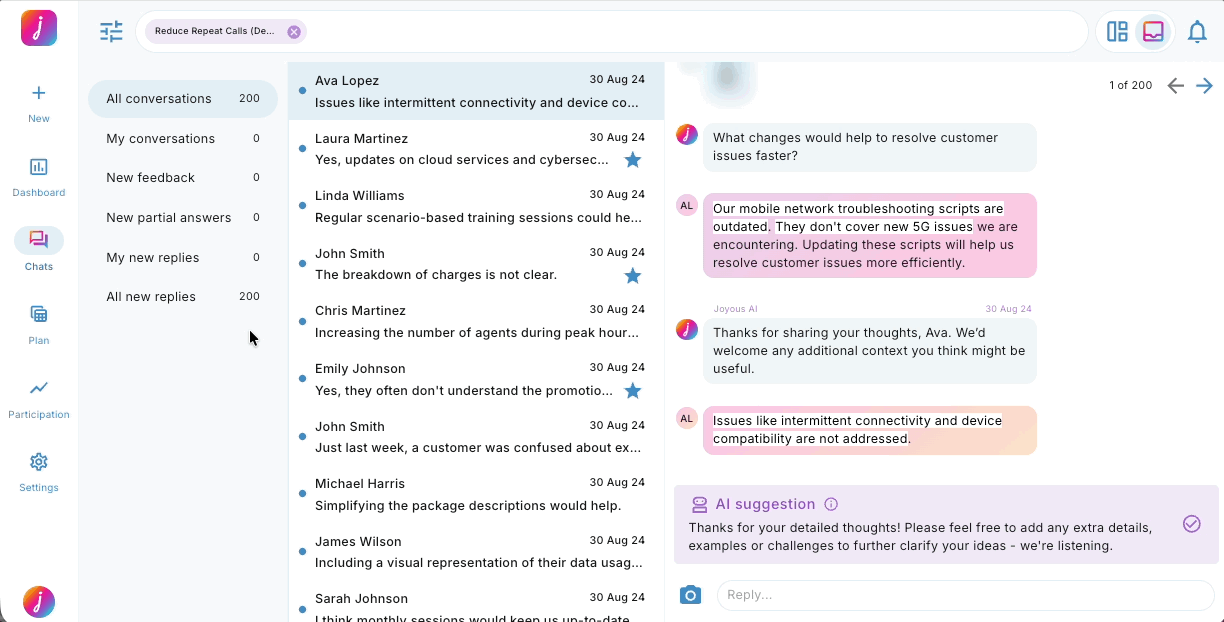
🗒️ Note: 'Starred conversations' are not facilitator-specific. If a facilitator 'stars' a conversation, it will also be starred for all other facilitators.