How do I use the Board?
The Board lets you view, plan, export, and share your Joyous campaigns for the year.
The Board is a great way to view and plan your campaigns for the year. Within the Board, you'll be able to:
- Navigate through time to see past, present, and future campaigns
- Plan a new campaign
- Jump to campaign setup, conversations, and results
- Export your Board
- Share your Board
1. Navigate through time.
- Click the forward and back arrows.
- The back arrow takes you back 1 month in time.
- The forward arrow takes you forward 1 month in time.
- This takes you to a view of the current year.
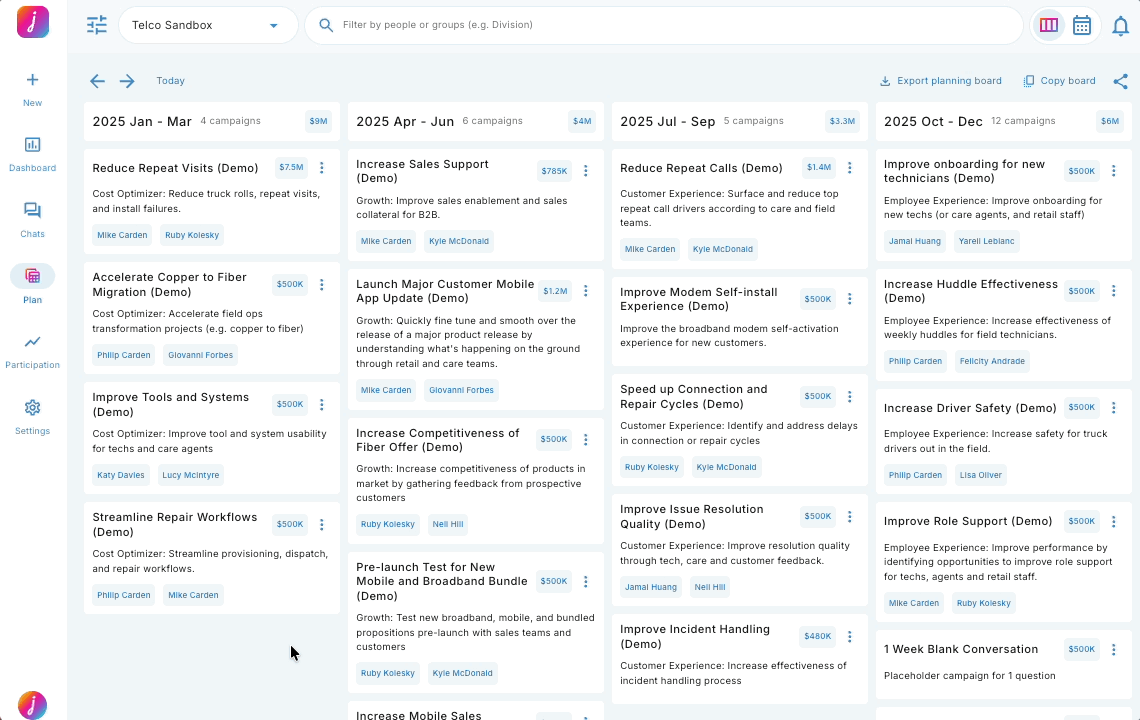
2. Plan a new campaign.
- Navigate to the quarter you wish to plan your campaign in.
- Click the 'New' button under the relevant quarter.
- This will take you to the templates gallery to create a new campaign.
- Once the new campaign is created, click 'Board' to fill in campaign details in the campaign card:
- After creating the new campaign, click 'Board' to fill in campaign details in the campaign card such as: Campaign name, Campaign goal, Executive sponsor, Campaign lead, Estimated ROI, ROI hypothesis, and Target launch date.
- Once you have filled in your campaign details, click 'Save'.

3. Jump to campaign setup, conversations, and results.
- To view a campaign setup details, click the three dots in the top right corner of the campaign card, then click 'View setup'.
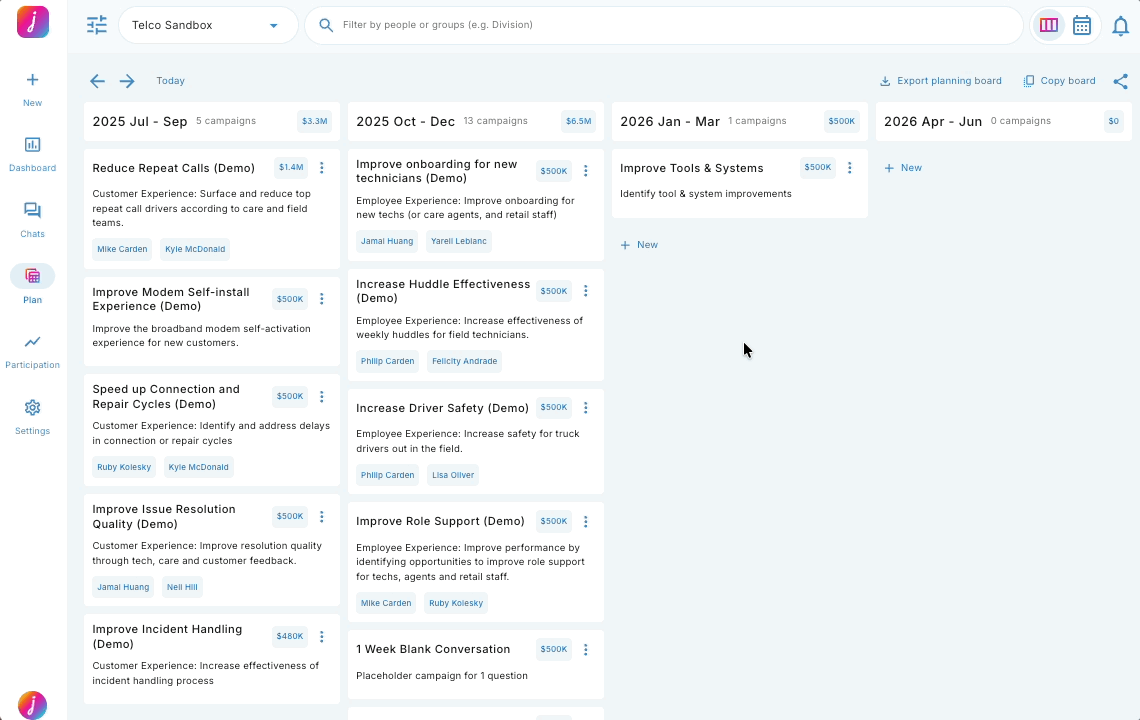
- To view a campaign conversations, click the three dots in the top right corner of the campaign card, then click 'View conversations'.
- This will take you to the Live Feed with the relevant campaign filter applied.
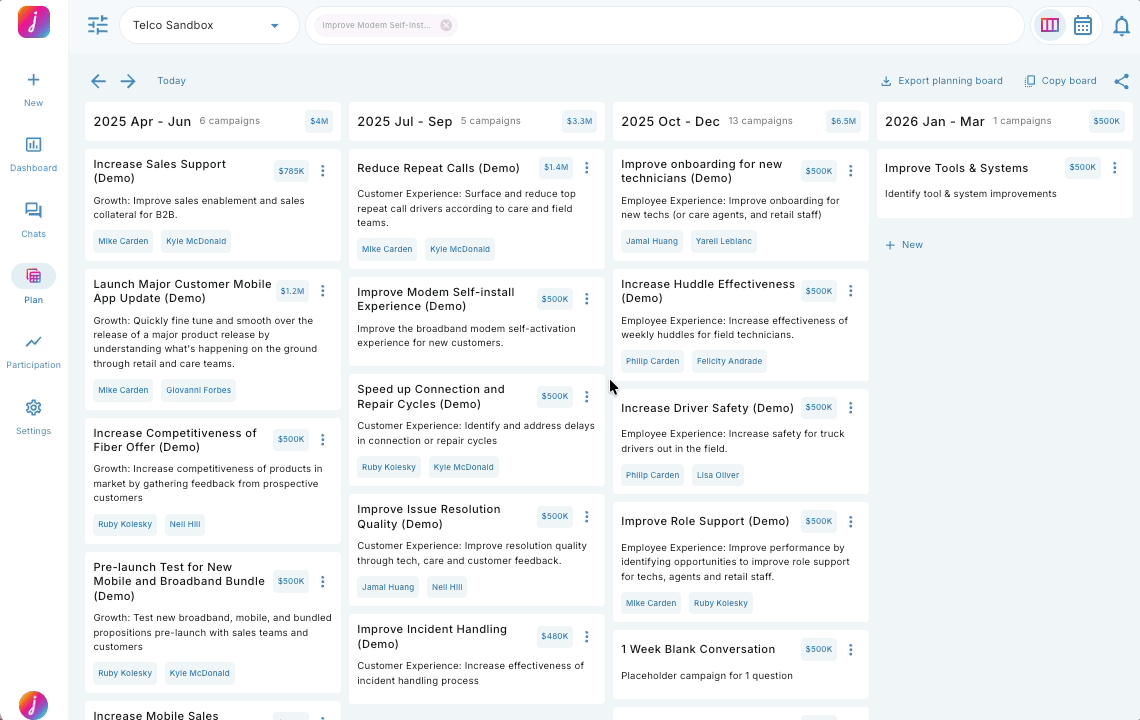
- To view campaign results, click the three dots in the top right corner of the campaign card, then click 'View results'.
- This will take you to the Dashboard with the relevant campaign filter applied.

4. Export your Board.
- 1) Click the 'Export planning board' button then click 'Download' once the button turns blue.
- This will export the current view of the Board into a PowerPoint or PDF format.
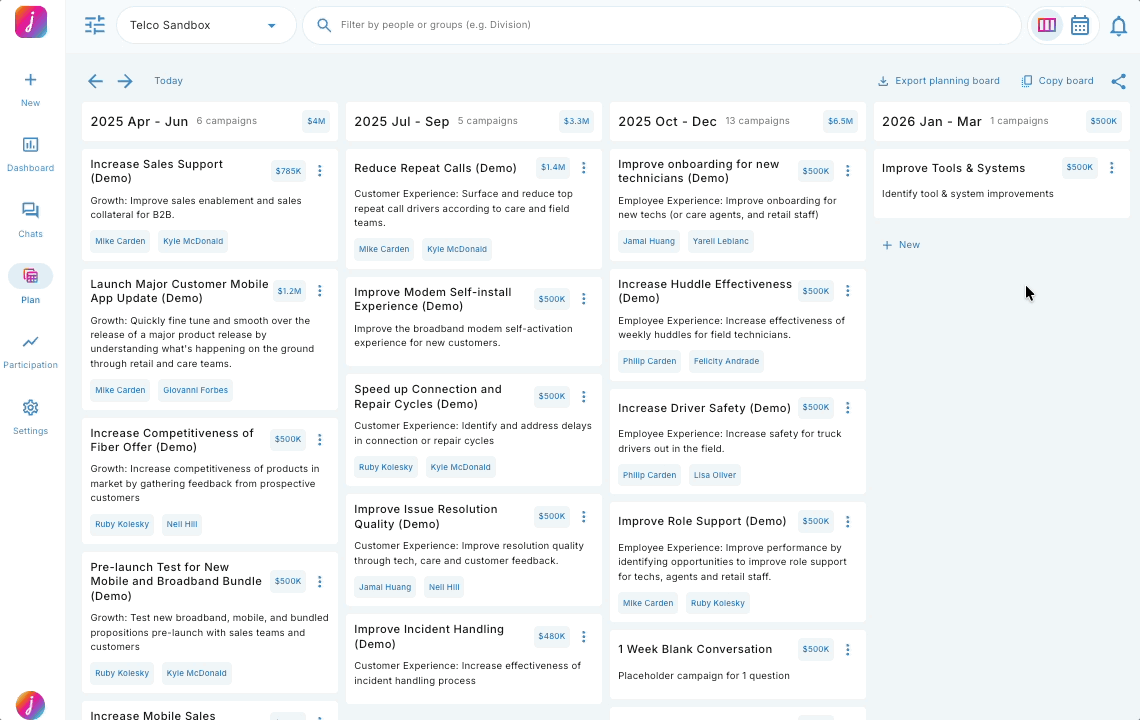
5. Share your Board.
There are two ways to export your Board:
- 1) Click the Share icon
 in the top right corner of the Board, then Click 'Copy link'.
in the top right corner of the Board, then Click 'Copy link'.
- Sharing the link with internal stakeholders will allow them to view the Board.
