How do I apply filters?
Filter conversations or data by clicking the filter menus or typing into the filter bar.
To learn more about the different types of filters and which filters can be applied to each page, read Which filters can I use?
There are three ways you can apply filters: applying filters from the filter menu, using the quick filter dropdown, or typing in the filter bar.
1. Apply filters from the filter menu.
- Click the filter icon
 to display the filter menu.
to display the filter menu.
- Click each filter group to see which filter options are available.
- Click the checkbox to apply the filter immediately.
- You can check more than one filter at a time and from multiple filter groups.
- Applied filters are visible in the filter bar.
- To remove a filter, click on the "x" on the right side of the filter chip, or place your cursor to the right of the filter chip and hit delete, or uncheck it from the filter list.
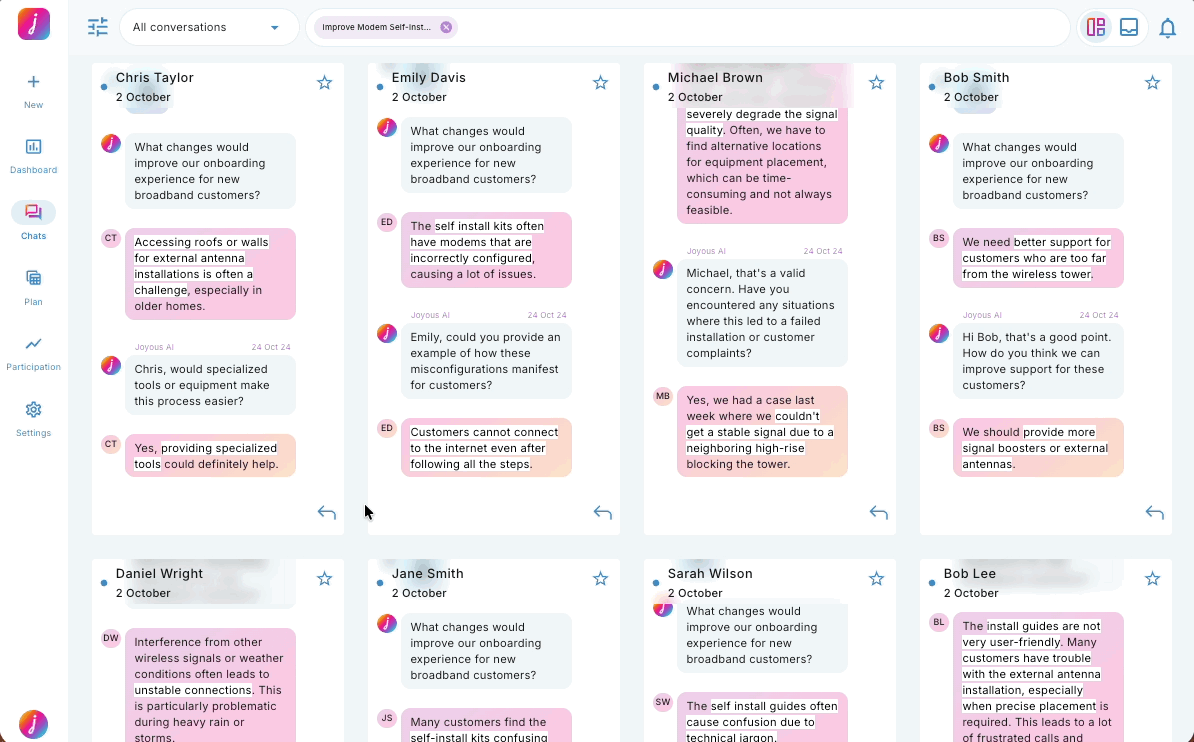
2. Use the quick filter dropdown.
- Click the quick filter dropdown to view filtering options.
- Select which filter option you would like to use.
- Combine quick filters with other filters by typing in the filter by or selecting filters from the filter menu.
- Applied filters are visible in the filter bar.
- To remove a filter, click on the 'x' on the right side of the filter chip, or place your cursor to the right of the filter chip and hit delete, or uncheck it from the filter list.
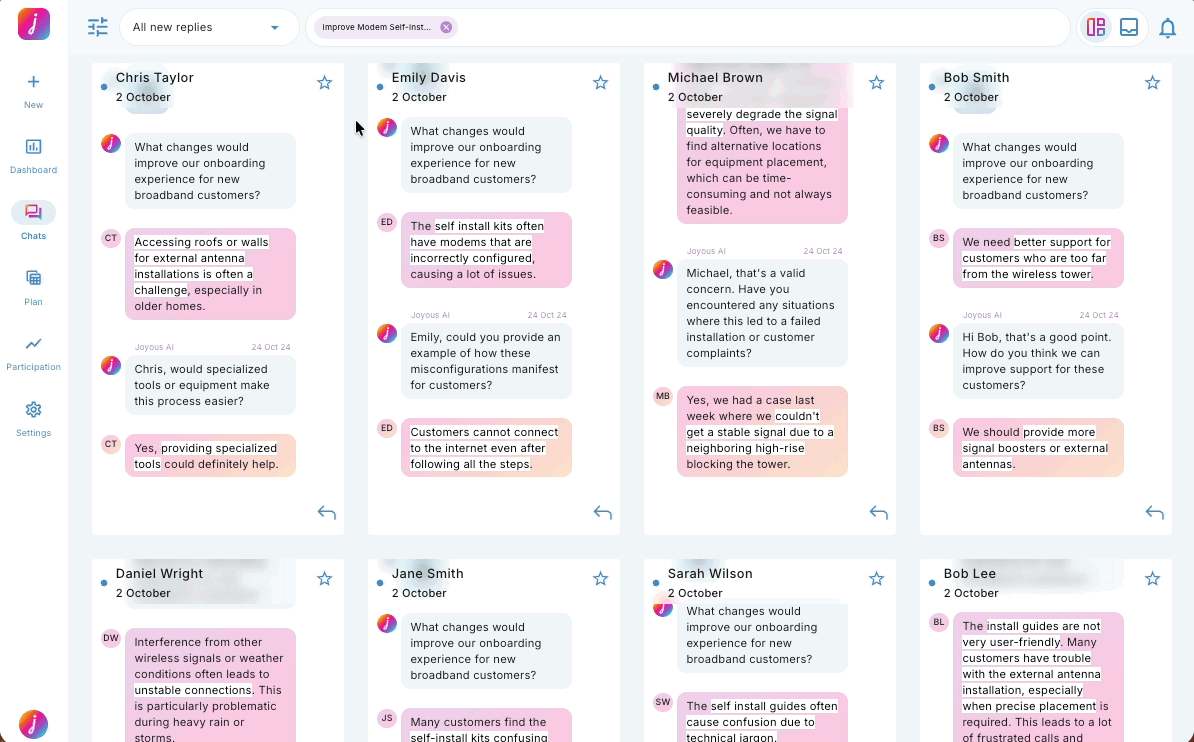
📝 Quick filters are available in the Live Feed only.
3. Type filter names into the filter panel.
- Begin to type the filter you would like to apply. The list of options will narrow and should include the filter you are typing.
- Select the filter from the list.
- Applied filters are visible in the filter bar.
- To remove a filter, click on the 'x' on the right side of the filter chip, or place your cursor to the right of the filter chip and hit delete, or uncheck it from the filter list.
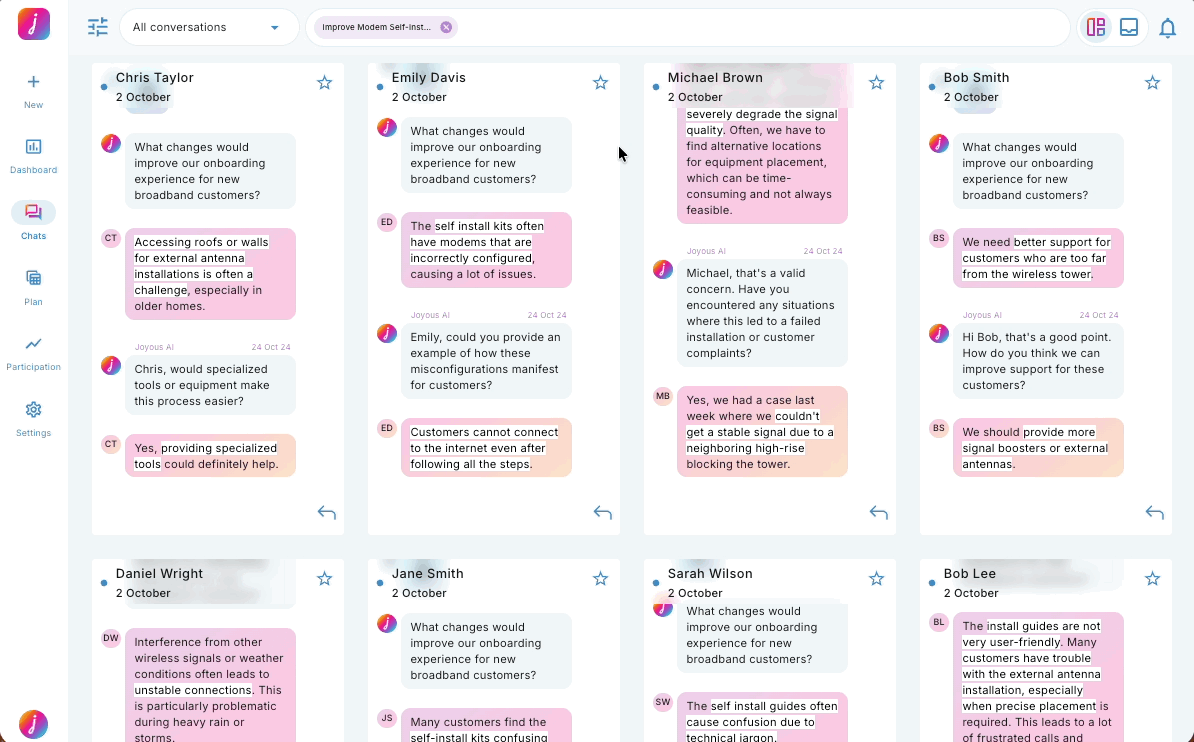
📝 Note:
- When you apply multiple filters from the same group (e.g. North + West) you will see both conversations from people in the North region and conversations from people in the West region.
- When you apply multiple filters from different groups (e.g. North + Engineering) you will see conversations only from engineers who work in the North region.